He estado subiendo al blog tutoriales sobre ropa avanzados, al considerar que ya había tutoriales de ropa en la web básicos. Como mucha gente quiere empezar y se ve dirigida a esta web, he considerado interesante un artículo desde cero, que permita enganchar posteriormente a los tutoriales avanzados.
Debemos tener en cuenta cómo se crea la ropa en Second Life, para comprender el proceso posterior de realizar las texturas. La ropa en Second Life se realiza o directamente en inventario dado con el boton derecho a «crear ropa» o mediante el proceso de editar al avatar. Una vez editado, retiramos la ropa que tengamos y damos a crear una nueva. Si la hubieramos creado en inventario con «poner» la ropa es igual proceso. La ropa asi creada por defecto viene en color blanco y textura blanca.
I’ve been climbing the blog tutorials on advanced clothing, considering that clothing had tutorials in the basic web. Like many people want to start and is directed to this website, I considered interesting an article from scratch, allowing then to engage the advanced tutorials.
We must consider how to create clothes in Second Life, to understand the process after making textures. Clothes in Second Life is made or given inventory directly into the right button to «create clothes» or through the process of editing the avatar. Once edited, remove clothes that have and give to create a new one. If we had created in inventory to «put» clothes is equal process. The clothing is created by default so white and white texture.
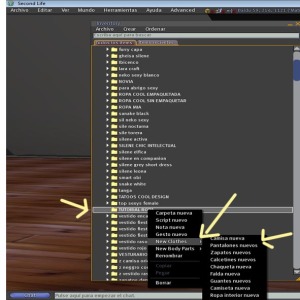
La manera sencilla a partir de aqui es elegir cualquier textura y, estando el avatar en modo editar apariencia, arrastramos la textura del inventario a la venta correspondiente de tejido, elegida la prenda en la seleccion a la izquierda de la ventana de edición. Tambíen podemos entonces cambiar el color.
The easy way from here is to choose any texture and, when the avatar appearance in edit mode, drag the texture of the inventory for the sale of fabric, the garment chosen in the selection to the left of the edit window. Also we can then change the color.


Truco: lo del color tiene la siguiente utilidad: en ocasiones con subir las textuas en color blanco, o elegir texturas blancas, obtenemos diferentes modelos.
Una vez ajustamos los parámetros de cada prenda en modo editar apariencia ( largo, cuello, etc..) guardamos la prenda con el nombre escogido.
¿Por qué pues el tema de hacer ropa para SL es tan complejo? Con la cantidad de diseñadores de moda en SL se impone elaborar ropa de más calidad: arrugas, tirantes, transparencias, etc. Se busca mayor realismo y calidad en diseño. Aunque se complementa la ropa con accsorios externos: cuellos sculpted , mangas prims flexibles… La ropa de verdadera calidad utiliza estos prims anexados (attached) al avatar como complemento, no como elementos básicos. Aqui es donde entra el realizar las texturas con algun programa de sideño grafico, generalmente el photoshop. Estas texturas se suben a SL en formato TAG ( si precisan canales alfa que ahora veremos que son) y si no, en JPEG o PNG.
Hint: what color is the following utility: sometimes to climb the textured white or white textures to choose, we get different models.
Once we adjust the parameters of each garment in edit mode look (long, neck, etc. ..) keep the garment with the name you choose.
Why then the issue of making clothes for SL is so complex? With the number of fashion designers in SL is necessary to develop higher-quality clothing wrinkles, straps, slides, etc.. It seeks greater realism and quality in design. Although clothing is complemented with external accsorios: sculpted collars, sleeves, flexible prims … The true quality clothing using these prims attached (attached) to the avatar as a complement, not basics. Here is where the textures do with some graphic siden program, usually the photoshop. These textures are uploaded to SL TAG format (if needed we will now see alpha channels that they are) and if not, in JPEG or PNG.

Plantilla de ropa/Template clothes
Una vez decidimos dar un paso más y realizar nosotros las texturas, necesitamos trabajar con plantillas. Estas plantillas son utiles para hacer: skins, ropa, tatuajes, etc. Hay varios sitios donde pueden conseguirse (incluida la propia web de linden), pero si las quereis ya en formato psd, con sus capas separadas y todo, lo mejor es ir a la web
Once we decided to go a step further and make the textures we need to work with templates. These templates are useful for: skins, clothing, tattoos, etc.. There are several places to get (including linden own website) but if you want and psd format, with separate layers and all, it’s best to go to the web
http://www.robinwood.com/Catalog/Technical/SL-Tuts/SLPages/AVUVTemplates.html
donde las teneis en formato psd directamente. Veamos qué plantilla utilizaremos para cada tipo de prenda:
where you have in PSD format directly. Let’s see what templates used for each type of garment:
Camisas y camisetas mujer Top template
Camisas y camisetas hombre Top template. Pero con esta plantilla a la shape del hombre le queda cortísima por lo que se añade una parte inferior de la camisa o camiseta de otra plantilla (o falda o pantalon, es decir bottom template). A la hora de crear esta ropa en SL, la parte inferior de la camisa o camiseta se añade como ropa interior, como pantalon y si está en forma chaqueta se usa la textura para la aprte inferior de ésta.
Pantalones, faldas, ropa interior, tatuajes piernas, calcetines Bottom template y Skirt template.
women’s shirts Top template
man shirts Top template. But with this template to the shape of man is very short so it is added to a bottom of the shirt or jersey of another template (or skirt or trousers, ie bottom template). When creating these clothes in SL, the bottom of the shirt or jersey is added as underwear as pants and jacket if it is used as texture for the bottom of this part.
Pants, skirts, lingerie, tattoos, legs, socks Bottom and Skirt template.
* Ojo, mientras en el Top template tenemos a la izquiera la parte frontal del cuerpo, en la Bottom template o Skirt template la parte frontal del cuerpo la tenemos a la derecha. Llevar cuidado o nos costará alguna textura mal hecha. 🙂
* Hint, while we have the Top template to the left front of the body in the Bottom Skirt template template or the front of the body we have it right. Take care or it will cost us some shoddy texture. 🙂
Para que lo comprendamos. Quiero hacer una camiseta de tirantes de chica de verano. Realizo mi textura en una Top template. Acto seguido la subo a Second Life. Pongo en modo editar apariencia al avatar y puedo crear varias prendas con esta textura: camiseta, camisa y chaqueta. En definitiva se verán como camiseta de tirantes en SL. ¿Porque la ropa que nos vende viene con varias prendas para el mismo resultado? para dar la opción de usar tatuajes debajo de la camiseta, por ej, o tops de bikinis, etc. En ese caso la camisa se la pondría el avatar como chaqueta, el top del bikini como camisa y el tatuaje como camiseta. Visualmente el efecto es el buscado.
For that we understand. I have a girl’s tank top in summer. I make my texture in a Top template. Then the climb to Second Life. I put in edit mode and look at the avatar I create several pieces with this texture: undershirt, shirt and jacket. Ultimately they will be like tank top in SL. Why are the clothes we sell comes with several pieces to the same result? to give the option of using tattoos under her shirt, for example, or bikini tops, etc.. In that case, the shirt would be the avatar as the jacket, the bikini top as a shirt and tattoo like t-shirt. Visually the effect is sought.
Ahora supongamos que queremos hacer la misma camiseta de tirantes para hombre. Como hemos dicho en el hombre se precisa un añadido o queda ridícula. Usamos la Top template para la parte superior de la camiseta y añadimos una parte inferior con la Bottom template o Skirt template. Una vez subidas las dos texturas a Second Life creamos también tres prendas con igual textura: camisa y camiseta, y la chaqueta donde añadimos a la textura de la parte inferior la segunda textura. Nos encontramos que si el avatar usa la prenda en modo chaqueta, la camisa se verá completa y perfecta, pero ¿y si la usa en modo camisa o camiseta? para ello hemos creado una ropa interior y unos pantalones con la textura de la parte inferior de la camiseta. A la hora de vestirse el avatar deberá jugar con todas estas prendas. Por ejemplo, quiere llevar pantalones tejanos, tatuaje y camiseta. Se colocaría los tejanos como pantalones, tatuaje como camiseta, y en forma chaqueta la camiseta que realizamos. En algunos casos los diseñadores incluyen una opcion de textura de pantalon con parte inferior de camiseta encima para el siguiente supuesto: Ahora el avatar quiere llevar una cazadora (prenda la chaqueta) abierta, y que se vea la camiseta por fuera del pantalón tejano y el tatuaje por el torso y cuello (prendas: camisa para camiseta, camiseta para tatuaje y el pantalón debe llevar la parte inferior de la camiseta en la misma textura del pantalon vaquero, con lo que con la prenda pantalón veríamos el pantalón vaquero y el final de la camiseta.
Now suppose we want to do the same tank top for men. As noted in man is required is added or ridiculous. Top We use the template to the top of the shirt and add a bottom with Bottom Skirt template or template. Once uploaded the two textures to Second Life also created three pieces with the same texture shirt and shirt, and jacket which add to the texture of the bottom, the second texture. We find that if the avatar mode uses the garment jacket, shirt will be perfect and complete, but what if the mode used shirt or shirt? So we’ve created an underwear and pants with the texture of the bottom of the shirt. A time to dress the avatar must play with all these clothes. For example, want to bring jeans, tattoos and clothing. Texans would be placed as pants, tattoo like t-shirt, jacket and shirt as we do. In some cases designers include a choice of textured bottom trousers with shirt over to the next course: Now the avatar wants to wear a jacket (jacket garment) open, and be seen outside of the shirt and jeans tattoo on the torso and neck (clothes: shirt, shirts, tattoo shirts and pants should bring the bottom of the shirt in the very texture of the jeans, the pants garment that would see the jeans and end of shirt.
Creo que con este resumen de qué queremos que se observe, y con qué prendas lo lograremos, disponemos de una buena guía para saber qué texturas realizar.
I think with this summary of what we want to observe, and what clothes we will, have a good guide to what textures do.
Realizando una prenda en concreto: camiseta semitransparente. Making a sample garment: semi-transparent shirt.
Como podemos apreciar en la foto, abrimos la plantilla de la parte superior/ top template, que nos viene en formato PSD, con capas, para photoshop. Creamos una capa inferior al resto que coloreamos (en mi caso de blanco para visualizar todo mejor). Realizamos una selección de por donde queremos que vayan escote , mangas, etc en la camiseta. (Aconsejo en este punto mirar el artículo donde comento la posibilidad de crear ropa con esta textura del patrón o template inworld , en el mismo SL, para visualizar dónde quedará exactamente cada línea o corte cuando la vistamos en el avatar).
As we see in the picture, open the template in the upper / top template, which comes in PSD format with layers for photoshop. Create a layer below the rest of that color (in my case blank to display all the better). We carry a selection of where we want to go neckline, sleeves, etc on the shirt. (I recommend at this point look at the article which discusses the possibility of creating clothes with this template pattern or texture inworld at the same SL, to see where each line will be exactly when dressing the avatar).
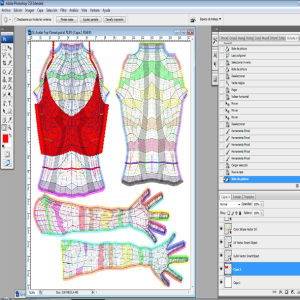
En la foto he coloreado de rojo la selección para apreciar ésta. Es muy importante quiarse por la rejilla y los colores con exactitud para que nos casen perfectamente las «costuras» después, al crear la ropa.
In the picture I colored red to appreciate this selection. It is very important for the grid and quiarse colors accurately so that we match perfectly the «sewings» then to create clothing.
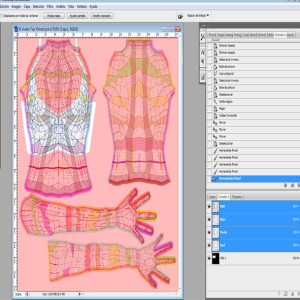
Realizar un canal alfa. Making alpha channels
El segundo paso es crear un canal alfa. Esto lo realizamos en la pestaña de canales /channels. Llevar cuidado que en ocasiones estas plantillas traen por defecto canales alfa. A la hora de guardar y subir a SL, solo podemos tener el canal alfa que nos interese o saldrá la ropa con fallos. comos e aprecia en la foto a la derecha aparece el canal alfa. He activado los canales de color (RGB) para apreciar el canal, en realidad cuando lo creamos se ve en blanco y negro. Para crear un canal alfa basta guardar la selección realizada que nos interese, coloreándose ésta de blanco en el canal, y el resto negro.
Recordemos: Para Second life, un canal alfa lleva información de qué es opaco y qué es transparente o semi transparente en una textura. Lo que en el canal alfa es blanco, para SL es opaco, se verá dicha textura. Si en el alfa es negro, para SL es transparente. No veremos nada en esas zonas en SL. Los grises dan una escala de semi transparencias.
The second step is to create an alpha channel. This we did in the Channels folder. Take care that sometimes these templates have by default alpha channels. When you save and upload to SL, we can only have the alpha channel that interests us or leave your clothes with bugs. howto and see in the photo at right is the alpha channel. I enabled the color channels (RGB) to appreciate the channel, when we actually see in black and white. To create an alpha channel just save the selection that interests us, color is white for the selection area on the channel, and the rest black.
Remember: For Second Life, an alpha channel carries information which is opaque and which is transparent or semi transparent texture. What in the alpha channel is white, for SL is opaque, the texture will be seen in SL. If the alpha is black, for SL is transparent. We will not see anything in those areas in SL. The gray scale gives a semi transparent areas.

En nuestro ejemplo hemos coloreado finalmente la camiseta de un color beige, y su alfa está realizado en grises para obtener la camiseta semi transparente. Si queremos añadir realismo, debemos elaborar piezas del mismo color en otras capas (no canales), y trabajar las propiedades de cada capa nueva, dando relieve y contraste, incluso sombra paralela. En mi ejemplo puse un reborde de encaje en otra capa, y trabajé sus propiedades de capa.
In our example we finally colored a beige shirt, and its alpha is made of gray T-shirt for semi-transparent. If we add realism, we must develop the same color pieces in other layers (not channels), and work the properties of each new layer, giving relief and contrast, even shadow. In my example I put a border of lace on another layer, and worked its layer properties.
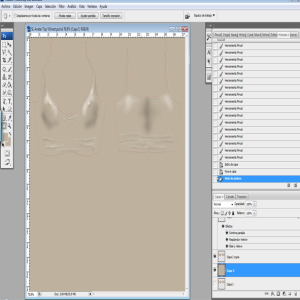
También añadí sombras y luces, lo que nos hace la impresión de arrugas. Como esta parte está extensamente desarrollada en un articulo de este blog, no explicaré aqui cómo se realizan. Si comentar un truco final (básico sobre todo para realizar tatuajes), consiste en rellenar la capa del mismo color de la camiseta, una vez elaborados todos los pasos. ¿Para qué realizamos esta operación? Photoshop tiene un margen de error en las selecciones. Este margen en Second Life es muy visible y nos puede dar los halos blancos. Sobre todo es penoso cuando las costuras se observan como líneas blancas. Por ello al texturizar el resto, nos ahorramos el problema del margen de error.
I also added shadows and light, which makes us the impression of wrinkles. This part is largely developed in an article of this blog, I will not explain here how to perform. If they make a final trick (basic especially for tattooing), is to fill the layer of the same color shirt once elaborated all the steps. Why we do this operation? Photoshop has a margin of error in the selections. This margin in Second Life is very visible and can give us white halos. It is especially painful when the seams are seen as white lines. Thus, by texturing the rest, we save the problem of the margin of error.
Recordemos eliminar resto de capas y canales que no necesitamos antes de guardar definitivamente la textura realizada.
Rotos en pantalones. Recordatorio. Broken pants. Reminder
En la imagen vemos como utilizamos una textura que nos interesaba en una capa nueva en nuestra plantilla de pantalones. Como es inferior a lo que precisamos tenemos dos opciones: o agrandarlo mediante libre transformación, o copiar, pegar y unir varias veces la textura.
In the image we use a texture as we were interested in a new layer in our staff of pants. As is below what we need to have two options: either to enlarge it with the free processing, or copy, paste and collate multiple times the texture.

Elaboramos el roto. Consiste en una selección que eliminamos en el tejido pero a la vez transformamos en zona negra en nuestro canal alfa, ya que debe verse vacía, transparente en SL.
We make the break. It consists of a selection to remove the tissue but it also transformed into dark area in our alpha channel, as it must be empty, transparent in SL.

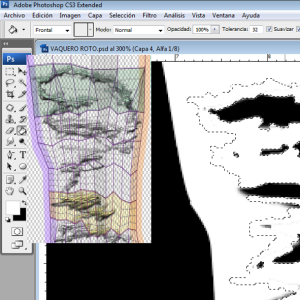
También tenemos un extenso artículo en este blog sobre realizar el efecto deshilachado. Tengamos en cuenta dos cosas: La primera que deberemos poner como blancas en el canal alfa a su vez las zonas con hilos, de lo contrario los hilos que atraviesen el roto no se verán en SL.
Segunda cosa, podemos generar sombras en el roto, lo que daría un aspecto totalmente real a nuestro roto en SL. Se generan mediante propiedades de capa en la capa del roto, una vez unidas las capas de tejido e hilos. Pero esta sombra también la tendremos que llevar al canal alfa, aunque en este caso en forma de grises.
We also have an extensive article on this blog about making the fraying effect. Consider two things: First that we put as white in the alpha channel in turn threaded areas, otherwise the threads that cross the broken will not be in SL.
Second thing, we can create shadows on the broken, which would look completely real to our broken into SL. Properties are generated by layer on layer of broken once the tissue layers together and thread. But this shadow also will have to take the alpha channel, although in this case in the form of gray.
REALIZANDO UNA PLANTILLA DE ARRUGAS A PARTIR DE UNA FOTO RL PREVIA. REALIZING A TEMPLATE FOR WRINKLES FROM A PREVIOUS PHOTO RL.
Este apartado es muy útil sobre todo para los que no se den maña con realizar las arrugas. Escogemos una imagen de internet o una foto realizada por nosotros donde veamos las arrugas realistas que queremos. Recortamos la imagen, la adaptamos a nuestra plantilla (pegamos, y con las herramientas de transformación la adaptamos al top de la plantilla superior).
This section is especially useful for those who do not give skill to carry out the wrinkles. We choose an image from the Internet or a shot taken by us see where we want realistic wrinkles. Crop the image, we adapted to our staff (paste, and processing tools adapted to the top of the upper template ) .
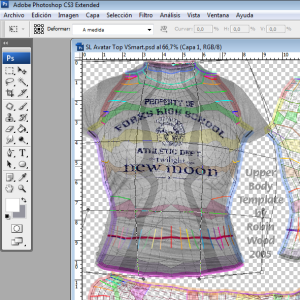
En este caso la imagen era gris, pero si no desaturamos antes de continuar (imagen-ajustes-desaturar).
Mediante pinceles, herramientas de clonar o parche corrector eliminamos logos y detalles que no sean básicamente las arrugas y las zonas de luces y sombras. En este paso puede que alguna zona pierda sus brillos o sus sombras. Por ello es básico conocer como se elaboran (vuelvo a remitir a dicho artículo).
In this case the image was gray, but if not desaturated before continuing (image-adjustments-desaturate).
Using brushes, tools to clone or patch fixes remove logos and details that are not basically the wrinkles and areas of light and shadow. In this step, some area may lose its shine or shade. Therefore it is essential to know how it is produced (refer back to that article).
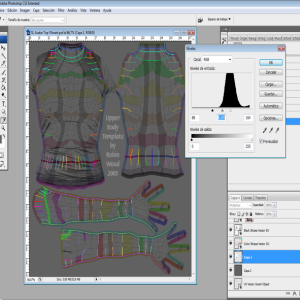
Ahora abrimos imagen-ajustes-niveles, y «forzamos» un poco los blancos y los negros, para que las arrugas se aprencien más. Creamos una capa inferior donde colocaremos el gris dominante en la capa de las arrugas y acoplamos.
Now open image-adjustments-levels, and «force» some whites and blacks, to more aprencien wrinkles. We created a place the bottom layer where the dominant gray layer of wrinkles and fittings.

Nos debe quedar una capa gris medio donde se observen perfectamente las arrugas, aunque puede que tengamos que retocar otra vez zonas de luces y sombras. Esta es nuestra plantilla de arrugas.
¿Cómo usar esta plantilla?
Sencillamente se coloca la capa con el tejido sobre ella y trabajamos los modos de fusión con la plantilla de arrugas, para observar donde veremos mejor las arrugas. Generalmente se utiliza en modo fusión MULTIPLICAR, (en la capa del tejido).
We should be medium gray layer where wrinkles are observed perfectly, although we may have to tweak again highlight and shadow areas. This is our staff of wrinkles.
How to use this template?
Simply place the layer with the fabric over it and blend modes work with the staff of wrinkles, to see where we will see more wrinkles. Mostly used in Multiply blending mode (in the layer of fabric).
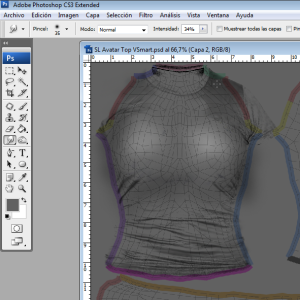
Publicado en Tutoriales
Etiquetas: arrugas, canales alpha, Cloths, Photoshop, Plantillas, Ropa, Second Life, Templates, tricks, trucos, Tutoriales, Tutorials

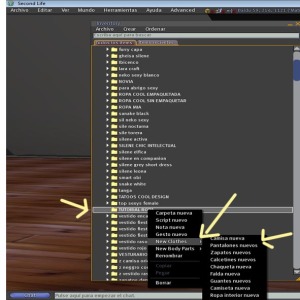



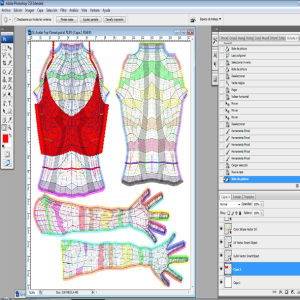
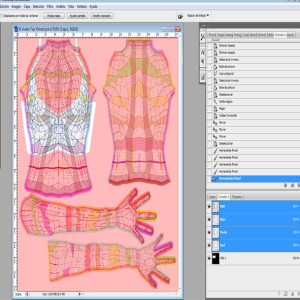

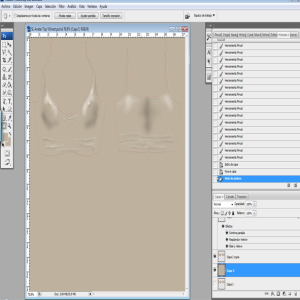


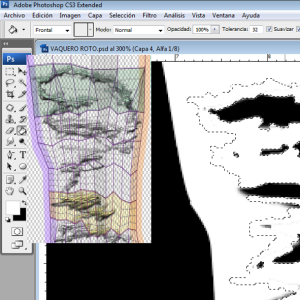
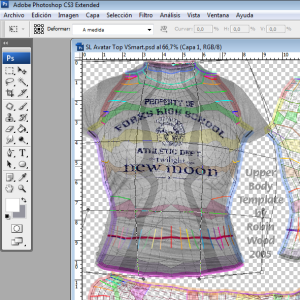
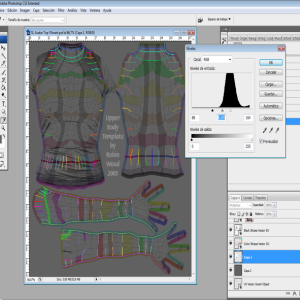

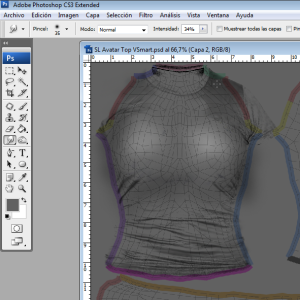
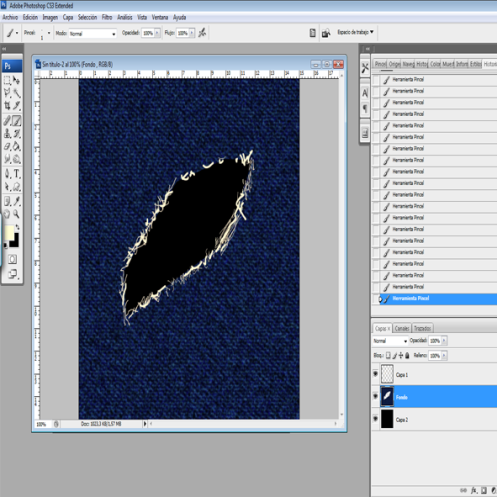
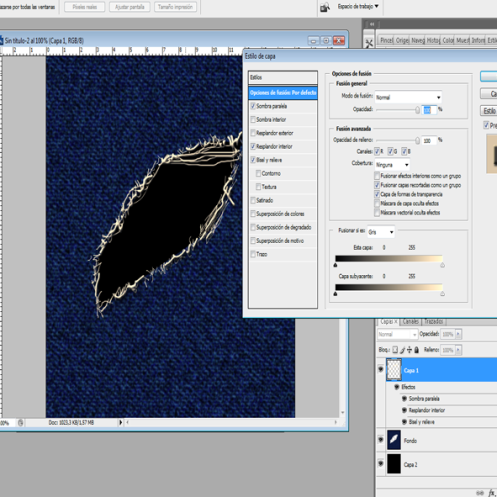
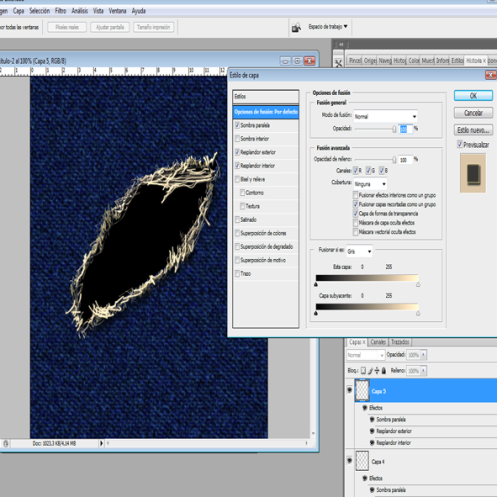
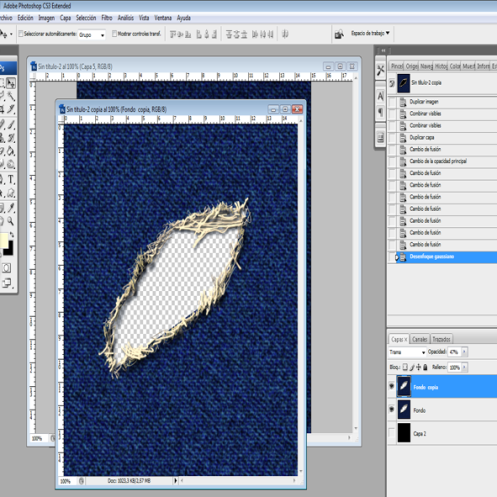
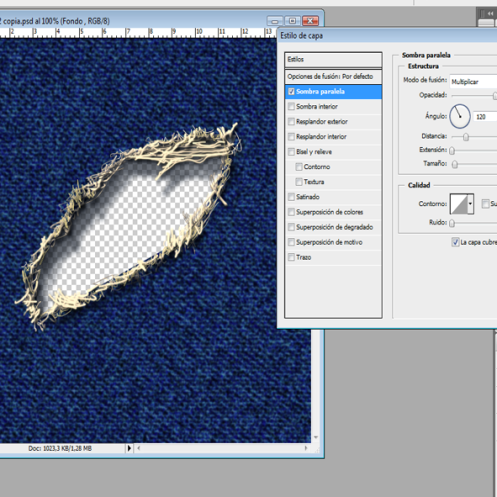
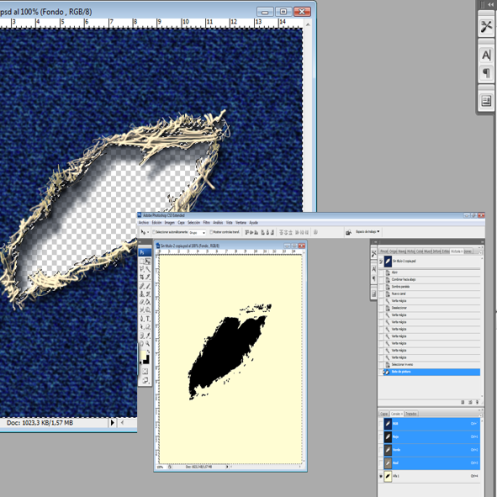
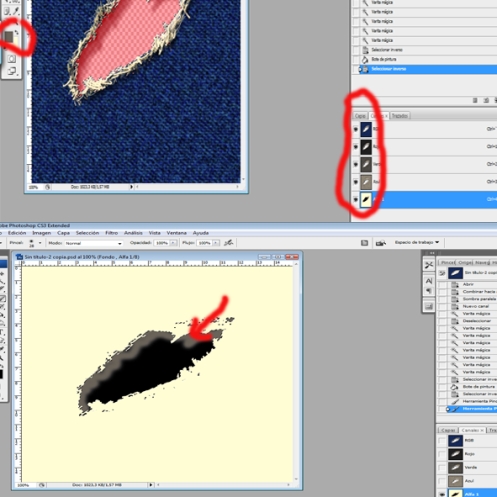
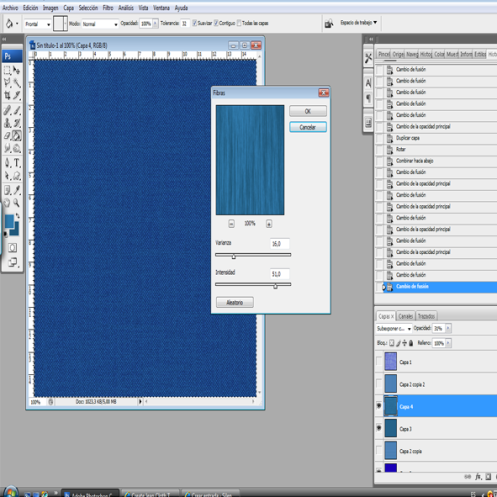
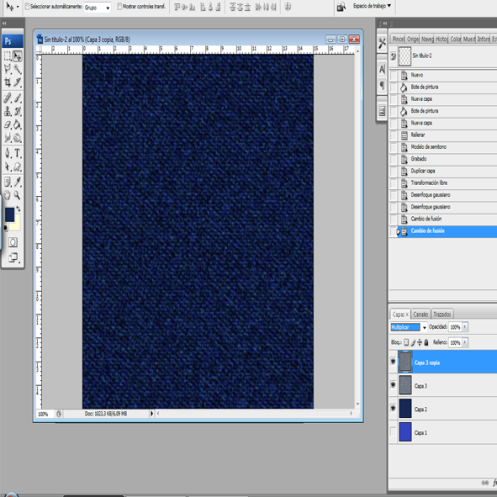
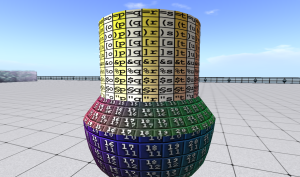
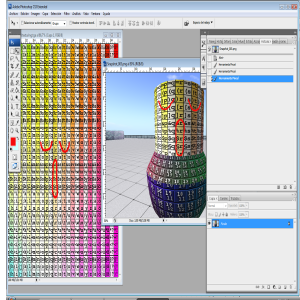

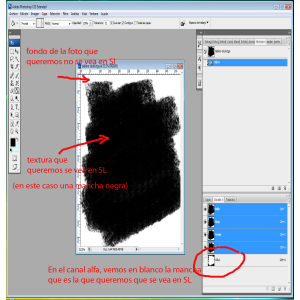

Comentarios recientes